❤️使用Maven插件为SpringBoot应用构建Docker镜像
一、Docker开启远程管理API
首先我们需要开启Docker的远程管理API。
1、查询docker服务
systemctl status docker.service
[root@linux-local ~]# systemctl status docker.service
● docker.service - Docker Application Container Engine
Loaded: loaded (/usr/lib/systemd/system/docker.service; disabled; vendor preset: disabled)
Active: active (running) since Sat 2024-04-13 16:14:21 CST; 1min 4s ago
Docs: https://docs.docker.com
Main PID: 4144 (dockerd)
Tasks: 45
Memory: 48.3M
CGroup: /system.slice/docker.service
├─4144 /usr/bin/dockerd -H tcp://0.0.0.0:2375 -H unix://var/run/docker.sock
├─4292 /usr/bin/docker-proxy -proto tcp -host-ip 0.0.0.0 -host-port 9849 -container-ip 172.17.0.2 -container-port 9849
├─4297 /usr/bin/docker-proxy -proto tcp -host-ip :: -host-port 9849 -container-ip 172.17.0.2 -container-port 9849
├─4308 /usr/bin/docker-proxy -proto tcp -host-ip 0.0.0.0 -host-port 9848 -container-ip 172.17.0.2 -container-port 9848
├─4313 /usr/bin/docker-proxy -proto tcp -host-ip :: -host-port 9848 -container-ip 172.17.0.2 -container-port 9848
├─4324 /usr/bin/docker-proxy -proto tcp -host-ip 0.0.0.0 -host-port 8848 -container-ip 172.17.0.2 -container-port 8848
└─4328 /usr/bin/docker-proxy -proto tcp -host-ip :: -host-port 8848 -container-ip 172.17.0.2 -container-port 8848
Apr 13 16:14:19 linux-local dockerd[4144]: time="2024-04-13T16:14:19.830085291+08:00" level=info msg="Firewalld: interface docke...urning"
Apr 13 16:14:20 linux-local dockerd[4144]: time="2024-04-13T16:14:20.238206444+08:00" level=info msg="Default bridge (docker0) i...ddress"
Apr 13 16:14:20 linux-local dockerd[4144]: time="2024-04-13T16:14:20.391664558+08:00" level=info msg="Firewalld: interface docke...urning"
Apr 13 16:14:21 linux-local dockerd[4144]: time="2024-04-13T16:14:21.250148575+08:00" level=info msg="Loading containers: done."
Apr 13 16:14:21 linux-local dockerd[4144]: time="2024-04-13T16:14:21.309770089+08:00" level=warning msg="[DEPRECATION NOTICE]: A... the do
Apr 13 16:14:21 linux-local dockerd[4144]: time="2024-04-13T16:14:21.309803462+08:00" level=info msg="Docker daemon" commit=8b79...=26.0.0
Apr 13 16:14:21 linux-local dockerd[4144]: time="2024-04-13T16:14:21.309839538+08:00" level=info msg="Daemon has completed initialization"
Apr 13 16:14:21 linux-local dockerd[4144]: time="2024-04-13T16:14:21.570025936+08:00" level=info msg="API listen on var/run/docker.sock"
Apr 13 16:14:21 linux-local dockerd[4144]: time="2024-04-13T16:14:21.578427707+08:00" level=info msg="API listen on [::]:2375"
Apr 13 16:14:21 linux-local systemd[1]: Started Docker Application Container Engine.
Hint: Some lines were ellipsized, use -l to show in full.
2、用vim编辑器修改docker.service文件;
vim /usr/lib/systemd/system/docker.service
3、修改配置
将ExecStart=/usr/bin/dockerd -H fd:// --containerd=/run/containerd/containerd.sock注释
替换成
ExecStart=/usr/bin/dockerd -H tcp://0.0.0.0:2375 -H unix://var/run/docker.sock
替换后
#ExecStart=/usr/bin/dockerd -H fd:// --containerd=/run/containerd/containerd.sock
ExecStart=/usr/bin/dockerd -H tcp://0.0.0.0:2375 -H unix://var/run/docker.sock
4、修改配置后需要重新启动Docker服务才能生效
systemctl daemon-reload
systemctl restart docker
5、开启防火墙打开的Docker远程管理API端口2375。
firewall-cmd --zone=public --add-port=2375/tcp --permanent
firewall-cmd --reload
6、查看端口是否开启
netstat -nlpt
[root@linux-local ~]# systemctl restart docker
[root@linux-local ~]# netstat -nlpt
Active Internet connections (only servers)
Proto Recv-Q Send-Q Local Address Foreign Address State PID/Program name
tcp 0 0 192.168.122.1:53 0.0.0.0:* LISTEN 1696/dnsmasq
tcp 0 0 0.0.0.0:22 0.0.0.0:* LISTEN 1074/sshd
tcp 0 0 127.0.0.1:631 0.0.0.0:* LISTEN 1077/cupsd
tcp 0 0 0.0.0.0:9848 0.0.0.0:* LISTEN 4736/docker-proxy
tcp 0 0 0.0.0.0:9849 0.0.0.0:* LISTEN 4720/docker-proxy
tcp 0 0 127.0.0.1:25 0.0.0.0:* LISTEN 1470/master
tcp 0 0 127.0.0.1:6010 0.0.0.0:* LISTEN 2544/sshd: root@pts
tcp 0 0 0.0.0.0:111 0.0.0.0:* LISTEN 606/rpcbind
tcp 0 0 0.0.0.0:8848 0.0.0.0:* LISTEN 4752/docker-proxy
tcp6 0 0 :::22 :::* LISTEN 1074/sshd
tcp6 0 0 ::1:631 :::* LISTEN 1077/cupsd
tcp6 0 0 :::9848 :::* LISTEN 4741/docker-proxy
tcp6 0 0 :::9849 :::* LISTEN 4725/docker-proxy
tcp6 0 0 ::1:25 :::* LISTEN 1470/master
tcp6 0 0 ::1:6010 :::* LISTEN 2544/sshd: root@pts
tcp6 0 0 :::2375 :::* LISTEN 4584/dockerd
tcp6 0 0 :::111 :::* LISTEN 606/rpcbind
tcp6 0 0 :::8848 :::* LISTEN 4757/docker-proxy
[root@linux-local ~]#
7、验证
[root@linux-local ~]# docker -H 192.168.1.71:2375 images
REPOSITORY TAG IMAGE ID CREATED SIZE
minio/minio latest a66f62e448f2 13 days ago 159MB
mongo 4 3593bb45b7ce 6 weeks ago 427MB
redis 7 170a1e90f843 3 months ago 138MB
mysql 5.7 5107333e08a8 4 months ago 501MB
nginx 1.22 0f8498f13f3a 12 months ago 142MB
elasticsearch 7.17.3 3c91aa69ae06 24 months ago 613MB
kibana 7.17.3 4897f4b8b6ee 24 months ago 797MB
logstash 7.17.3 dd4291c803f4 24 months ago 774MB
rabbitmq 3.9.11-management 6c3c2a225947 2 years ago 253MB
nacos/nacos-server 2.0.2 c8cd99bb135c 2 years ago 1.05GB
[root@linux-local ~]#
二、使用Maven构建Docker镜像
1、在应用的pom.xml文件中添加docker-maven-plugin插件的依赖;
<properties>
<docker.host>http://192.168.1.71:2375</docker.host>
<docker.maven.plugin.version>0.40.2</docker.maven.plugin.version>
</properties>
<plugin>
<groupId>io.fabric8</groupId>
<artifactId>docker-maven-plugin</artifactId>
<version>${docker.maven.plugin.version}</version>
<executions>
<!--如果想在项目打包时构建镜像添加-->
<execution>
<id>build-image</id>
<phase>package</phase>
<goals>
<goal>build</goal>
</goals>
</execution>
</executions>
<configuration>
<!-- Docker 远程管理地址-->
<dockerHost>${docker.host}</dockerHost>
<images>
<image>
<!--定义镜像名称-->
<name>stucoding/${project.name}:${project.version}</name>
<!--定义镜像构建行为-->
<build>
<!--定义基础镜像-->
<from>openjdk:8</from>
<args>
<JAR_FILE>${project.build.finalName}.jar</JAR_FILE>
</args>
<!--定义哪些文件拷贝到容器中-->
<assembly>
<!--定义拷贝到容器的目录-->
<targetDir>/</targetDir>
<!--只拷贝生成的jar包-->
<descriptorRef>artifact</descriptorRef>
</assembly>
<!--定义容器启动命令-->
<entryPoint>["java", "-jar","-Dspring.profiles.active=prod","/${project.build.finalName}.jar"]</entryPoint>
<!--定义维护者-->
<maintainer>stucoding</maintainer>
</build>
</image>
</images>
</configuration>
</plugin>
完整依赖
<?xml version="1.0" encoding="UTF-8"?>
<project xmlns="http://maven.apache.org/POM/4.0.0" xmlns:xsi="http://www.w3.org/2001/XMLSchema-instance"
xsi:schemaLocation="http://maven.apache.org/POM/4.0.0 https://maven.apache.org/xsd/maven-4.0.0.xsd">
<modelVersion>4.0.0</modelVersion>
<parent>
<groupId>org.springframework.boot</groupId>
<artifactId>spring-boot-starter-parent</artifactId>
<version>2.6.3</version>
<relativePath/> <!-- lookup parent from repository -->
</parent>
<groupId>com.auggie</groupId>
<artifactId>student_server</artifactId>
<version>0.0.1-SNAPSHOT</version>
<name>student_server</name>
<description>student_server</description>
<properties>
<docker.host>http://192.168.1.71:2375</docker.host>
<docker.maven.plugin.version>0.40.2</docker.maven.plugin.version>
</properties>
<dependencies>
<dependency>
<groupId>org.springframework.boot</groupId>
<artifactId>spring-boot-starter-web</artifactId>
</dependency>
<dependency>
<groupId>org.mybatis.spring.boot</groupId>
<artifactId>mybatis-spring-boot-starter</artifactId>
<version>2.2.2</version>
</dependency>
<dependency>
<groupId>mysql</groupId>
<artifactId>mysql-connector-java</artifactId>
<scope>runtime</scope>
</dependency>
<dependency>
<groupId>org.projectlombok</groupId>
<artifactId>lombok</artifactId>
<optional>true</optional>
</dependency>
</dependencies>
<build>
<plugins>
<plugin>
<groupId>org.springframework.boot</groupId>
<artifactId>spring-boot-maven-plugin</artifactId>
<configuration>
<excludes>
<exclude>
<groupId>org.projectlombok</groupId>
<artifactId>lombok</artifactId>
</exclude>
</excludes>
</configuration>
</plugin>
<plugin>
<groupId>io.fabric8</groupId>
<artifactId>docker-maven-plugin</artifactId>
<version>${docker.maven.plugin.version}</version>
<executions>
<!--如果想在项目打包时构建镜像添加-->
<execution>
<id>build-image</id>
<phase>package</phase>
<goals>
<goal>build</goal>
</goals>
</execution>
</executions>
<configuration>
<!-- Docker 远程管理地址-->
<dockerHost>${docker.host}</dockerHost>
<images>
<image>
<!--定义镜像名称-->
<name>stucoding/${project.name}:${project.version}</name>
<!--定义镜像构建行为-->
<build>
<!--定义基础镜像-->
<from>openjdk:8</from>
<args>
<JAR_FILE>${project.build.finalName}.jar</JAR_FILE>
</args>
<!--定义哪些文件拷贝到容器中-->
<assembly>
<!--定义拷贝到容器的目录-->
<targetDir>/</targetDir>
<!--只拷贝生成的jar包-->
<descriptorRef>artifact</descriptorRef>
</assembly>
<!--定义容器启动命令-->
<entryPoint>["java", "-jar","-Dspring.profiles.active=prod","/${project.build.finalName}.jar"]</entryPoint>
<!--定义维护者-->
<maintainer>stucoding</maintainer>
</build>
</image>
</images>
</configuration>
</plugin>
</plugins>
</build>
</project>
2、相关配置说明:
- executions.execution:此处配置了在maven打包应用时构建docker镜像;
- image.name:用于指定镜像名称,mall-tiny是仓库名称,
${project.name}为镜像名称,${project.version}为镜像标签名称; - dockerHost:打包后上传到的docker服务器地址;
- build.from:该应用所依赖的基础镜像,此处为
openjdk; - entryPoint:docker容器启动时执行的命令,可以使用
-Dspring.profiles.active=prod指定应用配置文件; - assembly:定义哪些文件拷贝到容器中;
- assembly.targetDir:定义拷贝到容器的目录;
- assembly.descriptorRef:只拷贝生成的jar包;
- maintainer:定义项目的维护者。
添加
application-prod.yml配置文件,只是将之前的数据库地址的localhost改为了db;
注意:可以把docker中的容器看作独立的虚拟机,student_server访问localhost自然会访问不到mysql,docker容器之间可以通过指定好的服务名称db进行访问,至于db这个名称可以在运行student_server容器的时候指定。
spring:
datasource:
driver-class-name: com.mysql.cj.jdbc.Driver
url: jdbc:mysql://db:3306/studentms?setUnicode=true&characterEncoding=utf8&useAffectedRows=true
username: root
password: stucoding
mybatis:
type-aliases-package: com.auggie.student_server.entity
mapper-locations: classpath:mapper/*.xml
server:
port: 10086
三、使用IDEA打包项目并构建镜像
注意:依赖的基础镜像需要先行下载,否则会出现构建镜像超时的情况,比如我本地并没有
openjdk:8的镜像,就需要先把镜像pull下来,再用maven插件进行构建。
执行maven的clean、package命令
1、构建成功:
"C:\Program Files\Java\jdk1.8.0\bin\java.exe" -Dmaven.multiModuleProjectDirectory=D:\konglxmoney2024\student_server -Djansi.passthrough=true -Dmaven.home=E:\konglx_work\server\apache-maven-3.6.0 -Dclassworlds.conf=E:\konglx_work\server\apache-maven-3.6.0\bin\m2.conf "-Dmaven.ext.class.path=D:\Program Files\JetBrains\IntelliJ IDEA 2023.2\plugins\maven\lib\maven-event-listener.jar" "-javaagent:D:\Program Files\JetBrains\IntelliJ IDEA 2023.2\lib\idea_rt.jar=2524:D:\Program Files\JetBrains\IntelliJ IDEA 2023.2\bin" -Dfile.encoding=UTF-8 -classpath E:\konglx_work\server\apache-maven-3.6.0\boot\plexus-classworlds-2.5.2.jar org.codehaus.classworlds.Launcher -Didea.version=2023.2 -s E:\konglx_work\server\apache-maven-3.6.0\conf\settings.xml package
[INFO] Scanning for projects...
[INFO]
[INFO] ---------------------< com.auggie:student_server >----------------------
[INFO] Building student_server 0.0.1-SNAPSHOT
[INFO] --------------------------------[ jar ]---------------------------------
[INFO]
[INFO] --- maven-resources-plugin:3.2.0:resources (default-resources) @ student_server ---
[INFO] Using 'UTF-8' encoding to copy filtered resources.
[INFO] Using 'UTF-8' encoding to copy filtered properties files.
[INFO] Copying 2 resources
[INFO] Copying 5 resources
[INFO]
[INFO] --- maven-compiler-plugin:3.8.1:compile (default-compile) @ student_server ---
[INFO] Nothing to compile - all classes are up to date
[INFO]
[INFO] --- maven-resources-plugin:3.2.0:testResources (default-testResources) @ student_server ---
[INFO] Using 'UTF-8' encoding to copy filtered resources.
[INFO] Using 'UTF-8' encoding to copy filtered properties files.
[INFO] skip non existing resourceDirectory D:\konglxmoney2024\student_server\src\test\resources
[INFO]
[INFO] --- maven-compiler-plugin:3.8.1:testCompile (default-testCompile) @ student_server ---
[INFO] Nothing to compile - all classes are up to date
[INFO]
[INFO] --- maven-surefire-plugin:2.22.2:test (default-test) @ student_server ---
[INFO]
[INFO] --- maven-jar-plugin:3.2.2:jar (default-jar) @ student_server ---
[INFO] Building jar: D:\konglxmoney2024\student_server\target\student_server-0.0.1-SNAPSHOT.jar
[INFO]
[INFO] --- spring-boot-maven-plugin:2.6.3:repackage (repackage) @ student_server ---
[INFO] Replacing main artifact with repackaged archive
[INFO]
[INFO] --- docker-maven-plugin:0.40.2:build (build-image) @ student_server ---
[INFO] Copying files to D:\konglxmoney2024\student_server\target\docker\stucoding\student_server\0.0.1-SNAPSHOT\build\maven
[INFO] Building tar: D:\konglxmoney2024\student_server\target\docker\stucoding\student_server\0.0.1-SNAPSHOT\tmp\docker-build.tar
[INFO] DOCKER> [stucoding/student_server:0.0.1-SNAPSHOT]: Created docker-build.tar in 527 milliseconds
[INFO] DOCKER> [stucoding/student_server:0.0.1-SNAPSHOT]: Built image sha256:258e2
[INFO] ------------------------------------------------------------------------
[INFO] BUILD SUCCESS
[INFO] ------------------------------------------------------------------------
[INFO] Total time: 16.307 s
[INFO] Finished at: 2024-04-13T21:40:41+08:00
[INFO] ------------------------------------------------------------------------
Process finished with exit code 0
2、镜像仓库已有该镜像:
[root@linux-local ~]# docker images
REPOSITORY TAG IMAGE ID CREATED SIZE
stucoding/student_server 0.0.1-SNAPSHOT 258e2fda3ac0 13 minutes ago 549MB
minio/minio latest a66f62e448f2 13 days ago 159MB
mongo 4 3593bb45b7ce 6 weeks ago 427MB
redis 7 170a1e90f843 3 months ago 138MB
mysql 5.7 5107333e08a8 4 months ago 501MB
nginx 1.22 0f8498f13f3a 12 months ago 142MB
openjdk 8 b273004037cc 20 months ago 526MB
elasticsearch 7.17.3 3c91aa69ae06 24 months ago 613MB
kibana 7.17.3 4897f4b8b6ee 24 months ago 797MB
logstash 7.17.3 dd4291c803f4 24 months ago 774MB
rabbitmq 3.9.11-management 6c3c2a225947 2 years ago 253MB
nacos/nacos-server 2.0.2 c8cd99bb135c 2 years ago 1.05GB
[root@linux-local ~]#
四、在Docker容器中运行项目
1、运行mysql服务
2、运行springboot应用服务
[root@linux-local ~]# docker run -p 10086:10086 --name student_server \
> --link mysql:db \
> -v /etc/localtime:/etc/localtime \
> -v /mydata/app/mall-tiny-docker/logs:/var/logs \
> -d stucoding/student_server:0.0.1-SNAPSHOT
39aea735097b273ac9b67d45703d7e836625b1b91a92fb0de937d85b26333aca
[root@linux-local ~]# docker logs -f ^C
[root@linux-local ~]# docker logs -f 39aea735097b273ac9b67d45703d7e836625b1b91a92fb0de937d85b26333aca
. ____ _ __ _ _
/\\ / ___'_ __ _ _(_)_ __ __ _ \ \ \ \
( ( )\___ | '_ | '_| | '_ \/ _` | \ \ \ \
\\/ ___)| |_)| | | | | || (_| | ) ) ) )
' |____| .__|_| |_|_| |_\__, | / / / /
=========|_|==============|___/=/_/_/_/
:: Spring Boot :: (v2.6.3)
2024-04-13 13:57:01.509 INFO 1 --- [ main] c.a.s.StudentServerApplication : Starting StudentServerApplication v0.0.1-SNAPSHOT using Java 1.8.0_342 on 39aea735097b with PID 1 (/student_server-0.0.1-SNAPSHOT.jar started by root in /)
2024-04-13 13:57:01.511 INFO 1 --- [ main] c.a.s.StudentServerApplication : The following profiles are active: prod
2024-04-13 13:57:03.440 INFO 1 --- [ main] o.s.b.w.embedded.tomcat.TomcatWebServer : Tomcat initialized with port(s): 10086 (http)
2024-04-13 13:57:03.456 INFO 1 --- [ main] o.apache.catalina.core.StandardService : Starting service [Tomcat]
2024-04-13 13:57:03.456 INFO 1 --- [ main] org.apache.catalina.core.StandardEngine : Starting Servlet engine: [Apache Tomcat/9.0.56]
2024-04-13 13:57:03.555 INFO 1 --- [ main] o.a.c.c.C.[Tomcat].[localhost].[/] : Initializing Spring embedded WebApplicationContext
2024-04-13 13:57:03.555 INFO 1 --- [ main] w.s.c.ServletWebServerApplicationContext : Root WebApplicationContext: initialization completed in 1963 ms
2024-04-13 13:57:05.332 INFO 1 --- [ main] o.s.b.w.embedded.tomcat.TomcatWebServer : Tomcat started on port(s): 10086 (http) with context path ''
2024-04-13 13:57:05.355 INFO 1 --- [ main] c.a.s.StudentServerApplication : Started StudentServerApplication in 4.666 seconds (JVM running for 5.302)
2024-04-13 13:57:25.768 INFO 1 --- [io-10086-exec-1] o.a.c.c.C.[Tomcat].[localhost].[/] : Initializing Spring DispatcherServlet 'dispatcherServlet'
2024-04-13 13:57:25.769 INFO 1 --- [io-10086-exec-1] o.s.web.servlet.DispatcherServlet : Initializing Servlet 'dispatcherServlet'
2024-04-13 13:57:25.775 INFO 1 --- [io-10086-exec-1] o.s.web.servlet.DispatcherServlet : Completed initialization in 6 ms
正在查询学生信息 By id 9
2024-04-13 13:57:25.928 INFO 1 --- [io-10086-exec-1] com.zaxxer.hikari.HikariDataSource : HikariPool-1 - Starting...
2024-04-13 13:57:26.775 INFO 1 --- [io-10086-exec-1] com.zaxxer.hikari.HikariDataSource : HikariPool-1 - Start completed.
3、访问访问
http://192.168.1.71:10086/student/findById/9

4、源码获取地址
五、前端在Linux环境下的部署
1、nginx安装参照
2、请求地址修改为虚拟机的ip
将所有的url地址http://localhost/ 修改为http://192.168.1.71/
axios.get('http://192.168.1.71:10086/course/deleteById/' + row.cid).then(function (resp)
3、然后使用如下命令进行打包
npm run build
4、打包后的代码将保存在dist目录下
student_client@0.1.0 build E:\20230406WorkSpace\20230417\student_client
> vue-cli-service build
Browserslist: caniuse-lite is outdated. Please run:
npx browserslist@latest --update-db
Why you should do it regularly: https://github.com/browserslist/browserslist#browsers-data-updating
- Building for production...Browserslist: caniuse-lite is outdated. Please run:
npx browserslist@latest --update-db
Why you should do it regularly: https://github.com/browserslist/browserslist#browsers-data-updating
\ Building for production...Browserslist: caniuse-lite is outdated. Please run:
npx browserslist@latest --update-db
Why you should do it regularly: https://github.com/browserslist/browserslist#browsers-data-updating
/ Building for production...Browserslist: caniuse-lite is outdated. Please run:
npx browserslist@latest --update-db
Why you should do it regularly: https://github.com/browserslist/browserslist#browsers-data-updating
- Building for production...Browserslist: caniuse-lite is outdated. Please run:
npx browserslist@latest --update-db
Why you should do it regularly: https://github.com/browserslist/browserslist#browsers-data-updating
/ Building for production...Browserslist: caniuse-lite is outdated. Please run:
npx browserslist@latest --update-db
Why you should do it regularly: https://github.com/browserslist/browserslist#browsers-data-updating
- Building for production...Browserslist: caniuse-lite is outdated. Please run:
npx browserslist@latest --update-db
Why you should do it regularly: https://github.com/browserslist/browserslist#browsers-data-updating
Browserslist: caniuse-lite is outdated. Please run:
npx browserslist@latest --update-db
Why you should do it regularly: https://github.com/browserslist/browserslist#browsers-data-updating
Browserslist: caniuse-lite is outdated. Please run:
npx browserslist@latest --update-db
Why you should do it regularly: https://github.com/browserslist/browserslist#browsers-data-updating
Browserslist: caniuse-lite is outdated. Please run:
npx browserslist@latest --update-db
WARNING Compiled with 3 warnings 下午10:48:54
warning
asset size limit: The following asset(s) exceed the recommended size limit (244 KiB).
This can impact web performance.
Assets:
js/chunk-vendors.b556547f.js (870 KiB)
warning
entrypoint size limit: The following entrypoint(s) combined asset size exceeds the recommended limit (244 KiB). This can impact web performance.
Entrypoints:
app (1.15 MiB)
css/chunk-vendors.a16c4353.css
js/chunk-vendors.b556547f.js
css/app.e6d587cb.css
js/app.76d7fe5b.js
warning
webpack performance recommendations:
You can limit the size of your bundles by using import() or require.ensure to lazy load some parts of your application.
For more info visit https://webpack.js.org/guides/code-splitting/
File Size Gzipped
dist\js\chunk-vendors.b556547f.js 870.06 KiB 235.08 KiB
dist\js\app.76d7fe5b.js 102.13 KiB 16.63 KiB
dist\css\chunk-vendors.a16c4353.css 209.55 KiB 33.63 KiB
dist\css\app.e6d587cb.css 0.15 KiB 0.14 KiB
Images and other types of assets omitted.
DONE Build complete. The dist directory is ready to be deployed.
5、可以使用压缩软件将dist目录打包为dist.tar.gz文件;
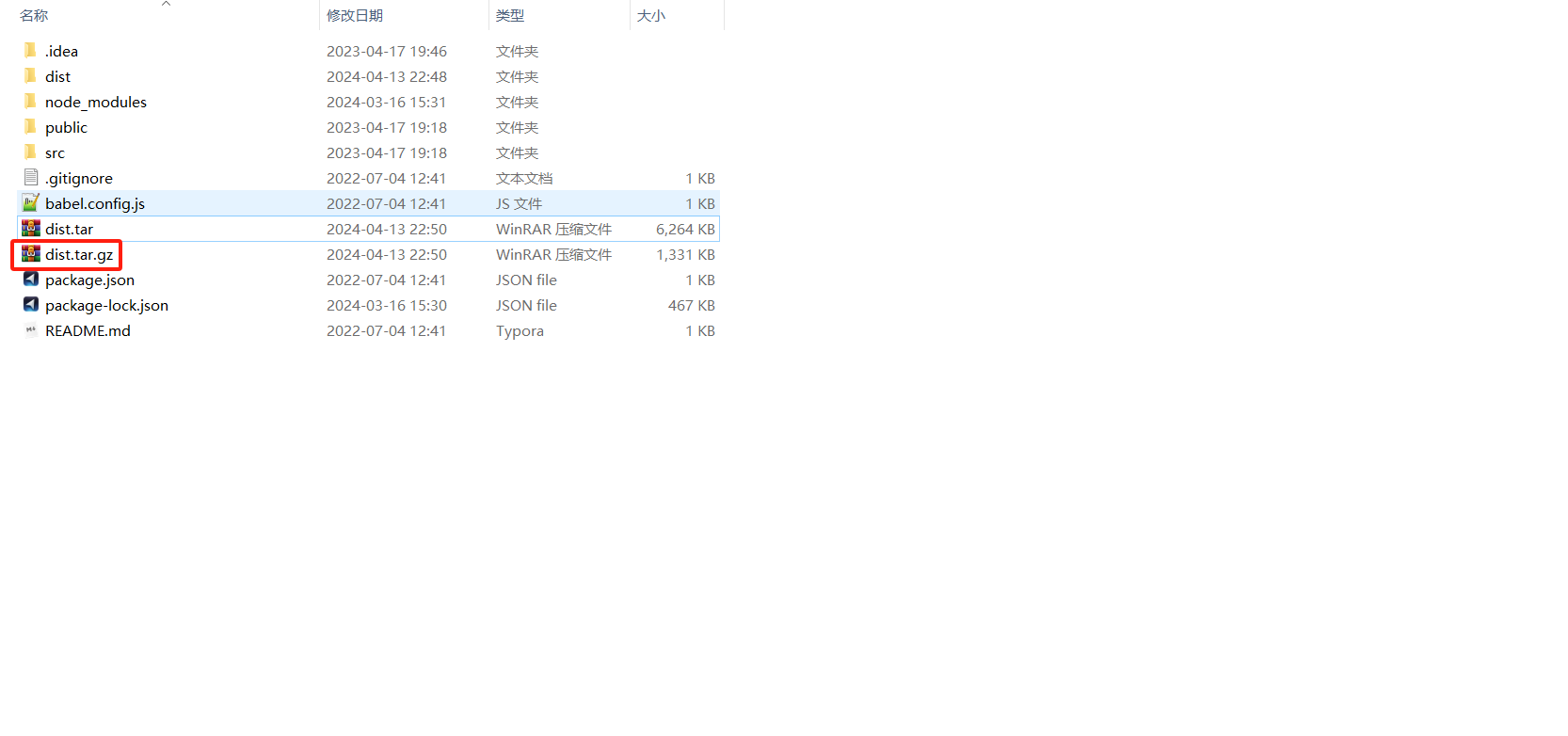
6、将dist.tar.gz上传到linux服务器上,上传目录为Nginx的html目录
tar -zxvf dist.tar.gz
7、移动dist文件夹到admin文件夹;
mv dist stucoding-student
[root@linux-local html]# ll
total 1332
drwxrwxrwx. 6 root root 88 Apr 13 22:48 dist
-rw-r--r--. 1 root root 1362618 Apr 13 22:54 dist.tar.gz
[root@linux-local html]# mv dist stucoding-student
[root@linux-local html]# ll
total 1332
-rw-r--r--. 1 root root 1362618 Apr 13 22:54 dist.tar.gz
drwxrwxrwx. 6 root root 88 Apr 13 22:48 stucoding-student
8、需要修改nginx的默认配置
由于我们将使用服务器IP进行访问,所以我们还需要修改nginx的默认配置文件default.conf
vim /mydata/nginx/conf/conf.d/default.conf
默认
drwxrwxrwx. 6 root root 88 Apr 13 22:48 dist
-rw-r--r--. 1 root root 1362618 Apr 13 22:54 dist.tar.gz
[root@linux-local html]# mv dist stucoding-student
[root@linux-local html]# ll
total 1332
-rw-r--r--. 1 root root 1362618 Apr 13 22:54 dist.tar.gz
drwxrwxrwx. 6 root root 88 Apr 13 22:48 stucoding-student
[root@linux-local html]# cd /mydata/nginx/conf/conf.d/
[root@linux-local conf.d]# ll
total 4
-rw-r--r--. 1 root root 1093 Apr 4 11:54 default.conf
[root@linux-local conf.d]# ^C
[root@linux-local conf.d]# vim /mydata/nginx/conf/conf.d/default.conf
[root@linux-local conf.d]# cat /mydata/nginx/conf/conf.d/default.conf
server {
listen 80;
listen [::]:80;
server_name localhost;
#access_log /var/log/nginx/host.access.log main;
location / {
root /usr/share/nginx/html;
index index.html index.htm;
}
#error_page 404 /404.html;
# redirect server error pages to the static page /50x.html
#
error_page 500 502 503 504 /50x.html;
location = /50x.html {
root /usr/share/nginx/html;
}
# proxy the PHP scripts to Apache listening on 127.0.0.1:80
#
#location ~ \.php$ {
# proxy_pass http://127.0.0.1;
#}
# pass the PHP scripts to FastCGI server listening on 127.0.0.1:9000
#
#location ~ \.php$ {
# root html;
# fastcgi_pass 127.0.0.1:9000;
# fastcgi_index index.php;
# fastcgi_param SCRIPT_FILENAME /scripts$fastcgi_script_name;
# include fastcgi_params;
#}
# deny access to .htaccess files, if Apache's document root
# concurs with nginx's one
#
#location ~ /\.ht {
# deny all;
#}
}
修改后
#location ~ \.php$ {
# root html;
# fastcgi_pass 127.0.0.1:9000;
# fastcgi_index index.php;
# fastcgi_param SCRIPT_FILENAME /scripts$fastcgi_script_name;
# include fastcgi_params;
#}
# deny access to .htaccess files, if Apache's document root
# concurs with nginx's one
#
#location ~ /\.ht {
# deny all;
#}
}
[root@linux-local conf.d]# ^C
[root@linux-local conf.d]# vim /mydata/nginx/conf/conf.d/default.conf
[root@linux-local conf.d]# cat /mydata/nginx/conf/conf.d/default.conf
server {
listen 80;
listen [::]:80;
server_name 192.168.1.71;
#access_log /var/log/nginx/host.access.log main;
location / {
root /usr/share/nginx/html;
index index.html index.htm;
}
#error_page 404 /404.html;
# redirect server error pages to the static page /50x.html
#
error_page 500 502 503 504 /50x.html;
location = /50x.html {
root /usr/share/nginx/html;
}
# proxy the PHP scripts to Apache listening on 127.0.0.1:80
#
#location ~ \.php$ {
# proxy_pass http://127.0.0.1;
#}
# pass the PHP scripts to FastCGI server listening on 127.0.0.1:9000
#
#location ~ \.php$ {
# root html;
# fastcgi_pass 127.0.0.1:9000;
# fastcgi_index index.php;
# fastcgi_param SCRIPT_FILENAME /scripts$fastcgi_script_name;
# include fastcgi_params;
#}
# deny access to .htaccess files, if Apache's document root
# concurs with nginx's one
#
#location ~ /\.ht {
# deny all;
#}
}
将默认的server_name从localhost改为192.168.1.71;
9、修改完配置后重启nginx
docker restart nginx
